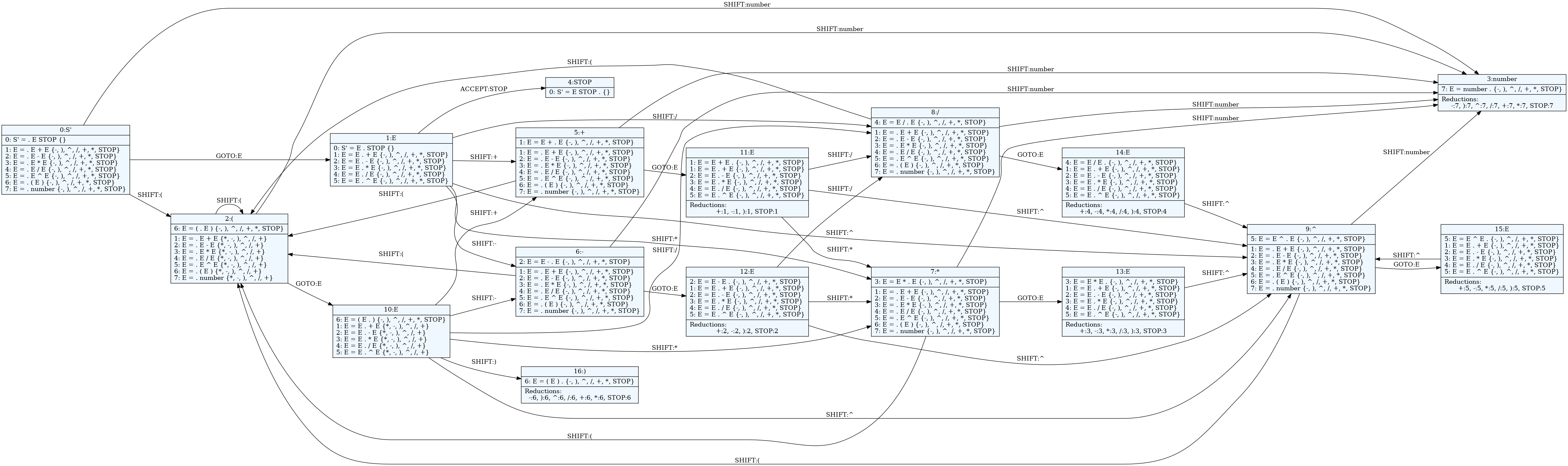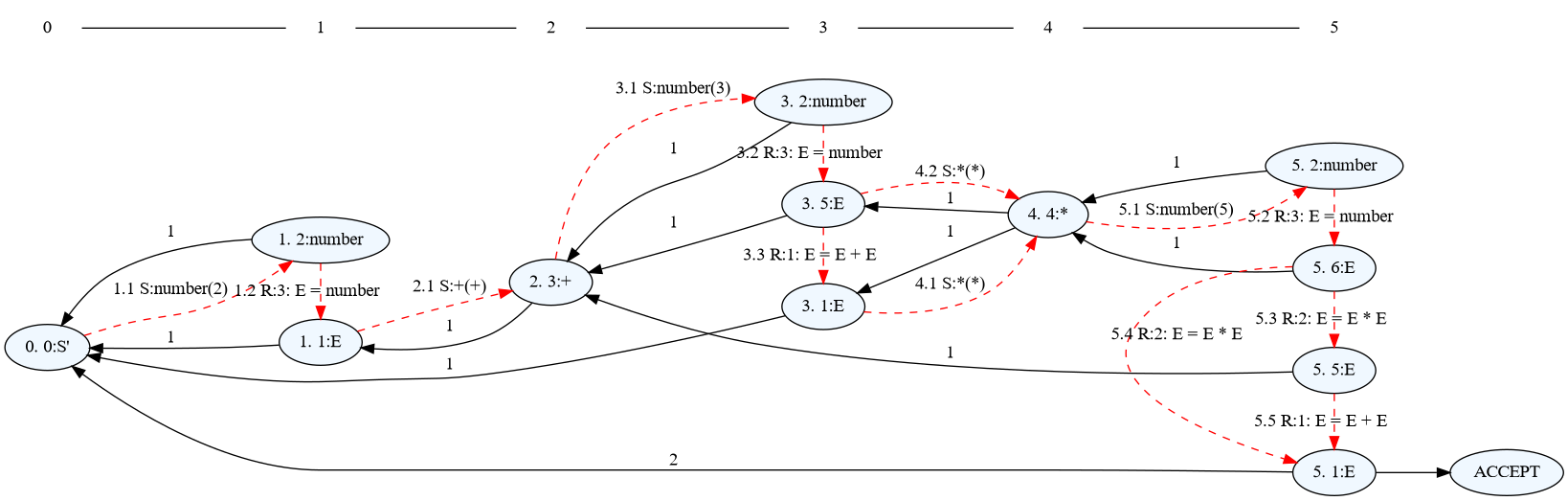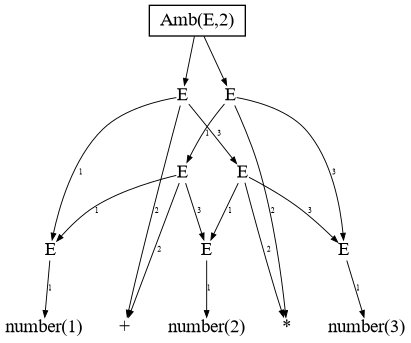The pglr command¶
pglr CLI command is available when parglare is installed. This command is used
to debug the grammar, visualize the LR automata and make a visual trace of the
GLR parsing.
To get the help on the command run:
$ pglr
Usage: pglr [OPTIONS] COMMAND [ARGS]...
Command line interface for working with parglare grammars.
Options:
--debug Debug/trace output.
--no-colors Disable output coloring.
--prefer-shifts Prefer shifts over reductions.
--prefer-shifts-over-empty Prefer shifts over empty reductions.
--help Show this message and exit.
Commands:
compile
parse
trace
viz
Compiling the grammar¶
compile command is used for checking the grammar, reporting conflicts and
producing LR table .pgt files. It is not mandatory to compile the grammar as
parglare will calculate table during parser construction if .pgt file doesn't
exist or is not newer than all of the grammar files. But it is recommended to
use this command during development to investigate possible conflicts and
calculate table in advance.
To get help on the command run:
$ pglr compile --help
Usage: pglr compile [OPTIONS] GRAMMAR_FILE
Options:
--help Show this message and exit.
To compile and check your grammar run:
$ pglr compile <grammar_file>
where <grammar_file> is the path to your grammar file.
If there is no error in the grammar you will get Grammar OK. message. In case
of LR conflicts you will get a detailed information on all Shift/Reduce and
Reduce/Reduce conflicts which makes much easier to see the exact cause of
ambiguity and to use disambiguation rules to resolve the
conflicts or to go with GLR if the grammar is not LR(1).
In case of error you will get error message with the information what is the error and where it is in the grammar.
For example:
$ pglr compile calc.pg
Error in the grammar file.
Error in file "calc.pg" at position 4,16 => "/' E left*, 2}\n | E ".
Expected: { or | or ; or Name or RegExTerm or StrTerm
Tip
Be sure to deploy .pgt file to production as you will avoid unnecessary
table calculation on the first run. Furthermore, if parglare can't write to
.pgt file due to permission it will resort to calculating LR table
whenever started.
Getting detailed information about the grammar¶
If there is a conflict in the LR table, by default, you get the information about the state in which conflict occurs, lookaheads and actions.
To get the full information about the grammar you can run pglr command in the
debug mode.
$ pglr --debug compile calc.pg
*** GRAMMAR ***
Terminals:
number STOP + - ^ EMPTY ) \d+(\.\d+)? ( / *
NonTerminals:
S' E
Productions:
0: S' = E STOP
1: E = E + E
2: E = E - E
3: E = E * E
4: E = E / E
5: E = E ^ E
6: E = ( E )
7: E = number
*** STATES ***
State 0
0: S' = . E STOP {}
1: E = . E + E {STOP, -, +, ^, ), /, *}
2: E = . E - E {STOP, -, +, ^, ), /, *}
3: E = . E * E {STOP, -, +, ^, ), /, *}
4: E = . E / E {STOP, -, +, ^, ), /, *}
5: E = . E ^ E {STOP, -, +, ^, ), /, *}
6: E = . ( E ) {STOP, -, +, ^, ), /, *}
7: E = . number {STOP, -, +, ^, ), /, *}
GOTO:
E->1
ACTIONS:
(->SHIFT:2, number->SHIFT:3
...
This will give enumerated all the productions of your grammars and all the
states. For each state you get the LR items with lookahead, elements of GOTO
table and elements of ACTIONS table. In the previous example state 0 will have a
transition to state 1 when E is reduced, transition to state 2 if ( can
be shifted and transition to state 3 if number can be shifted.
Tip
You can use --debug option with any pglr command to put the parser
in the debug mode and get a detailed output.
Visualizing LR automata¶
To visualize your automata with all the states and possible transitions run the command:
$ pglr viz calc.pg
Grammar OK.
Generating 'calc.pg.dot' file for the grammar PDA.
Use dot viewer (e.g. xdot) or convert to pdf by running 'dot -Tpdf -O calc.pg.dot'
As given in the output you will get a dot file which represents LR automaton
visualization. You can see this diagram using dot viewers (e.g.
xdot) or you can transform it to other
file formats using the dot tool (you'll have to install Graphviz software for
that).
This is an example of LR automaton visualization for the calc grammar from the
quick intro (click on the image to enlarge):
Tracing GLR parsing¶
GLR parser uses a graph-like stack (Graph-Structured Stack - GSS) and to
understand what's going on during GLR operation GLR parser and pglr command
provide a way to trace the GSS.
To get a help on the trace command run:
$ pglr trace --help
Usage: pglr trace [OPTIONS] GRAMMAR_FILE
Options:
-f, --input-file PATH Input file for tracing
-i, --input TEXT Input string for tracing
-r, --frontiers Align GSS nodes into frontiers (token levels)
--help Show this message and exit.
You either give your input using file (-f) or using string provided in the
command (-i), but not both.
To run the GLR trace for the calc grammar and some input:
$ pglr trace calc.pg --frontiers -i "2 + 3 * 5"
The -i switch tells the command to treat the last parameter as the input
string to parse.
Tip
Since the GSS can be quite large and complex for larger inputs the advice is to use a minimal input that will exhibit the intended behavior for a visualization to be usable.
The trace sub-command implies --debug switch so the parser will run in the
debug mode and will produce the detailed output on the grammar, LR automata and
the parsing process.
Additionally, a dot file will be created, with the name parglare_trace.dot
if input is given on command line or <input_file_name>_trace.dot if input is
given as a file. The dot file can be visualized using dot viewers or
transformed to other file formats using the dot tool.
If --frontiers flag is given the GSS nodes will be organized in frontiers from
left to right.
For the command above and grammar (file calc.pg)
E: E "+" E | E "*" E | number;
terminals
number: /\d+/;
GLR trace visualization will be (click on the image to enlarge):
Dotted red arrows represent each step in the parsing process. They are numbered consecutively. After the ordinal number is the action (either S-Shift or R-reduce). For shift action a grammar symbol and the shifted value is given. For reduction a production is given and the resulting head will have a parent node closer to the beginning.
Black solid arrows are the links to the parent node in the GSS. The number at these links represents the ambiguity i.e. the number of different derivation. We can see that in this example we have two solutions as we haven't provided the priority of operations.
Tip
To produce GLR parser visual trace from code your must put the parser in
debug mode by setting debug to True and enable visual
tracing by setting debug_trace to True.
Parsing inputs¶
You can use pglr command to parse input strings and file and produce parse
forests/trees.
For example:
$ pglr parse calc.pg -i "1 + 2 * 3" --glr --dot
Solutions:2
Ambiguities:1
Printing the forest:
E - ambiguity[2]
1:E[0->9]
E[0->5]
E[0->1]
number[0->1, "1"]
+[2->3, "+"]
E[4->5]
number[4->5, "2"]
*[6->7, "*"]
E[8->9]
number[8->9, "3"]
2:E[0->9]
E[0->1]
number[0->1, "1"]
+[2->3, "+"]
E[4->9]
E[4->5]
number[4->5, "2"]
*[6->7, "*"]
E[8->9]
number[8->9, "3"]
Created dot file forest.dot
We provided --glr switch to put he parser in GLR mode and --dot switch to produce graphical visualization of the parse forest.
We see that this input has 2 solutions and 1 ambiguity. The ambiguity is
indicated in the parse tree as E - ambiguity[2] telling us that the E symbol
is ambiguous at this level with 2 different interpretations (1: and 2: bellow).
We can see also that forest.dot is provided which looks like this: