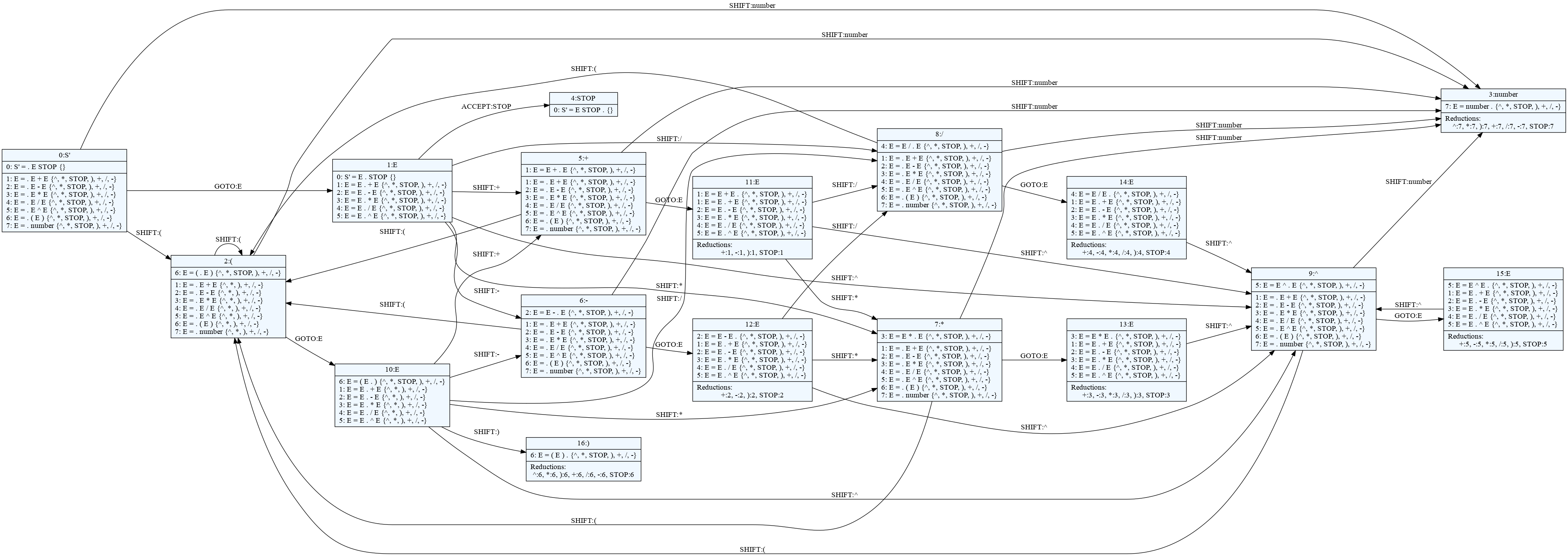The pglr command¶
pglr CLI command is available when parglare is installed. This command is used
to debug the grammar, visualize the LR automata and make a visual trace of the
GLR parsing.
To get the help on the command run:
$ pglr --help
Usage: pglr [OPTIONS] COMMAND [ARGS]...
Command line interface for working with parglare grammars.
Options:
--debug / --no-debug Debug/trace output
--colors / --no-colors Output coloring
--help Show this message and exit.
Commands:
check
trace
viz
Checking the grammar¶
check command is used for grammar checking. To get help on the command run:
$ pglr check --help
Usage: pglr check [OPTIONS] GRAMMAR_FILE
Options:
--help Show this message and exit.
To check your grammar run:
$ pglr check <grammar_file>
where <grammar_file> is the path to your grammar file.
If there is no error in the grammar you will get Grammar OK. message. In case
of error you will get error message with the information what is the error and
where it is in the grammar.
For example:
$ pglr check calc.pg
Error in the grammar file.
Error in file "calc.pg" at position 4,16 => "/' E left*, 2}\n | E ".
Expected: { or | or ; or Name or RegExTerm or StrTerm
Getting detailed information¶
To get the detailed information on the grammar run pglr command in the debug
mode.
$ pglr --debug check calc.pg
*** GRAMMAR ***
Terminals:
number STOP + - ^ EMPTY ) \d+(\.\d+)? ( EOF / *
NonTerminals:
S' E
Productions:
0: S' = E STOP
1: E = E + E
2: E = E - E
3: E = E * E
4: E = E / E
5: E = E ^ E
6: E = ( E )
7: E = number
*** STATES ***
State 0
0: S' = . E STOP {}
1: E = . E + E {STOP, -, +, ^, ), /, *}
2: E = . E - E {STOP, -, +, ^, ), /, *}
3: E = . E * E {STOP, -, +, ^, ), /, *}
4: E = . E / E {STOP, -, +, ^, ), /, *}
5: E = . E ^ E {STOP, -, +, ^, ), /, *}
6: E = . ( E ) {STOP, -, +, ^, ), /, *}
7: E = . number {STOP, -, +, ^, ), /, *}
GOTO:
E->1
ACTIONS:
(->SHIFT:2, number->SHIFT:3
...
This will give enumerated all the productions of your grammars and all the
states. For each state you get the LR items with lookahead, elements of GOTO
table and elements of ACTIONS table. In the previous example state 0 will have a
transition to state 1 when E is reduced, transition to state 2 if ( can
be shifted and transition to state 3 if number can be shifted.
In addition you will get a detailed information on all Shift/Reduce and Reduce/Reduce conflicts which makes much easier to see the exact cause of ambiguity and to use disambiguation rules to resolve the conflicts or to go with GLR if the grammar is not LR(1).
Note
You can use --debug option with any pglr command to put the parser
in the debug mode and get a detailed output.
Visualizing LR automata¶
To visualize your automata with all the states and possible transitions run the command:
$ pglr viz calc.pg
Grammar OK.
Generating 'calc.pg.dot' file for the grammar PDA.
Use dot viewer (e.g. xdot) or convert to pdf by running 'dot -Tpdf -O calc.pg.dot'
As given in the output you will get a dot file which represents LR automata
visualization. You can see this diagram using dot viewers
(e.g. xdot) or you can transform it to
other file formats using the dot tool (you'll have to install Graphviz
software for that).
This is an example of LR automata visualization for the calc grammar from the
quick intro (click on the image to enlarge):
Tracing GLR parsing¶
GLR parser uses a graph-like stack (Graph-Structured Stack - GSS) and to
understand what's going on during GLR operation GLR parser and pglr command
provide a way to trace the GSS.
To get a help on the trace command run:
$ pglr trace --help
Usage: pglr trace [OPTIONS] GRAMMAR_FILE
Options:
-f, --input-file PATH Input file for tracing
-i, --input TEXT Input string for tracing
--help Show this message and exit.
You either give your input using file (-f) or using string provided in the
command (-i), but not both.
To run the GLR trace for the calc grammar and some input:
$ pglr trace calc.pg -i "2 + 3 * 5"
The -i switch tells the command to treat the last parameter as the input
string to parse.
Note
Since the GSS can be quite large and complex for larger inputs the advice is to use a minimal input that will exibit the intended behaviour for a visualization to be usable.
The trace sub-command implies --debug switch so the parser will run in the
debug mode and will produce the detailed output on the grammar, LR automata and
the parsing process.
Additionally, a dot file will be created, with the name parglare_trace.dot
if input is given on command line or <input_file_name>_trace.dot if input is
given as a file. The dot file can be visualized using dot viewers or
transformed to other file formats using the dot tool.
For the command above, GLR trace visualization will be (click on the image to enlarge):
Dotted red arrows represent each step in the parsing process. They are numbered consecutively. After the ordinal number is the action (either S-Shift or R-reduce). For shift action a grammar symbol and the shifted value is given. For reduction a production is given and the resulting head will have a parent node closer to the beginning.
Black solid arrows are the links to the parent node in the GSS.
There are also dotted orange arrows (not shown in this example) that shows dropped empty reductions. Dropping happens when parser has found a better solution (i.e. a solution with fewer empty reductions).
Note
To produce GLR parser visual trace from code your must put the parser in
debug mode by setting debug to True and enable visual
tracing by setting debug_trace to True.